iExplorer is the perfect tool for transferring all music and playlists from any iPhone, iPad or iPod to your Mac or Windows PC and will entirely restore your iTunes library for you.
The simplest way to do this is to perform an Auto Transfer which will export all of it in a single transfer to iTunes where you can sit back and watch your iTunes library be restored automatically. Or, if you would prefer to just transfer certain tracks or playlists, iExplorer also has the option to export selected tracks or playlists to iTunes or a folder of your choice. Here's how:
1.) Open iExplorer and connect your iPhone, iPod or iPad.
2.) Click the Music button on the Device Overview screen (or Media Library in the left panel).
3.) Once your media loads, choose from the following:
- AUTO TRANSFER - Auto Transfer menu Auto-Recover All Items to iTunes Start Auto Transfer.
- SELECTED TRACKS - Select any in the main window (hold Control (PC) or Command (Mac) to select more than one) and use the Transfer from Device menu.
- SELECTED PLAYLISTS - Select a playlist in the left panel underneath Media Library and use the Transfer from Device menu.
- DRAG & DROP - Select any tracks in the main window (hold Control (PC) or Command (Mac) to select more than one) and then simply drag & drop them to your computer.
For playlists, iExplorer will include all of them except for Smart or Genius playlists, ones where you let iTunes or iOS create it for you based on certain criteria (i.e. artist, album, song, genre, year, etc.). Those can be recreated pretty easily in iTunes after you've transferred all of your tracks with iExplorer by using the plus sign in the lower left corner of iTunes, and usually the title of a smart playlist will reveal what criteria was used.
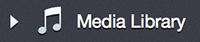
Additional Support Information:
Need more help? We've also got several iExplorer tutorials like the ones below:
Comments
Article is closed for comments.